How do I sign up for the Fintech Portal?
Learn to register and set up a location on the Fintech Portal for easier vendor payment processing. If you are registering from California, please send your question to casupport@fintech.com.
The Fintech Portal is an application that assists retailers in processing invoices more efficiently. You can manage your regulated and non-regulated invoices, payments, bank accounts, and vendor relationships through your account.
Fintech Portal Registration
You can either create an account for the Fintech Portal via the registration site, or by accepting an email invitation from a participating vendor.
Before registering, have the following information ready:
- Building/Location name (ex: Corporation: Publix, Location: Publix Liquors Store).
- Location address.
- Location ID, if your company uses this. (If you do not have a location ID, use the default ID provided.)
- Business type (bar, restaurant, etc.).
⚠️ Ensure that your location hasn’t already been registered. The portal allows users to create an account if a unique email address is used regardless of if the location has already been registered. If a duplicate account is created, the email used for the most recently registered account email will be contacted by Fintech.
Creating an Account
To begin:
- Either access the registration page and click Get Started, or open your email invitation, click Accept Invitation, then Get Started for Free:


- Enter the location name or address into the Business Address field, then click Continue if the information has accurately pre-populated:
⚠️ If you cannot find your location using the GPS search, click Enter Address Manually to type the location information:

- Choose Type of Business. The choice will not affect your subscription. It is just for our internal use to categorize your business.
- Add liquor license. This is an optional field for your team's reference. It will appear in Company Profile.
- Enter user information for the account, including a name, a contact number, and the user's business role (most similar job function), then click Continue:
💡 Choosing a business role does not affect your account capabilities. If and when users are added to the account, you can reference the following article regarding user roles: How do I add or remove users?

- Enter the login credentials you want to use for the account, agree to the Terms and Conditions, then click Create Account.
⚠️ Received an Account Already Exists message? The email you are trying to use is already registered to another account within the portal. Confirm the location has not been registered already by someone in your company or reach out to Client Services. If you are registering from California, please send your question to casupport@fintech.com.
- After you've created your account, Fintech will email a verification link:

You can now access the Fintech Portal and begin the account setup process. Read on to learn about adding vendor relationships and payment methods to the location.
Finish Account Setup
Adding Vendors
To add the vendors that serve your location:
- Click Select your vendors:

- Choose from vendors in the provided list and/or find more using the search bar. Click Add Vendors when you have completed your selection (you can still add more after finishing account setup):

💡 Not seeing a vendor on the list or when using the search bar? Click Show More above the Add Vendors button. If you still aren't seeing it, you may have to request that it be added to Fintech’s registered vendors list before being able to finish account setup: How can I add a vendor to Fintech's participating vendors list?
- The Select your vendors task should now be completed:

Adding Payment Methods
You must add a payment method to your account before you begin receiving invoices from your vendors. Before you begin, have the following information:
- Legal business name (name of corporation - ex: Corporation: Publix, Location: Publix Liquors Store).
- Federal Tax ID (Origination ID).
- Routing and Account numbers.
- Whether your bank account uses a block or filter.
⚠️ Know whether your bank account uses block or filter security measures! A debit block only allows transactions from specific vendors, while an ACH filter requires your approval for transactions to be processed. Contact your bank if you are unsure.
To add a payment method:
- Click Connect your bank:

- On Setup Banking, the location’s name will pre-populate and cannot be edited. Add a Legal Business Name, Federal Tax ID, and choose whether the company address is the same as the location. Click Manual Verification when finished:

- Enter banking information, including a routing and account number, as well as whether your bank uses debit filters, then click Continue:
⚠️ If you do not know whether your bank uses blocks or filters, contact them! Making the wrong choice between a Debit Block or ACH Filter can result in a bank return.

- Scroll through the banking terms of service, provide an e-signature, then click Agree and Sign:

This will complete your account setup, and you can now start making vendor payments through the Fintech Portal!
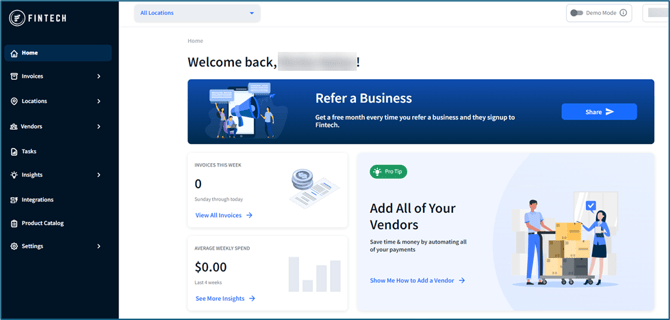
Profiles and Customer IDs
Your profile icon will be displayed on all pages in the top right-hand corner. All Fintech accounts are assigned with a unique number called the Fintech Customer Number, or FTS ID. Have this available when emailing or calling Client Services for portal assistance:

Depending on your user role, you can make certain changes to the Profile section, including your name, job title, phone number, and password. Learn more about the Add New Company feature here.
