Should I add a location to my existing account or register a new company?
Consider adding a new company in the Fintech Portal when you have a separate legal entity to register. A separate entity will have its own Federal Tax ID.
Occasionally, some retailers will need to add a new company to an existing account rather than a location. Adding a new company allows you to add locations and bank accounts specific to that entity. For example, creating separate “child” companies under an umbrella account:
- Allows child companies to use different bank accounts to pay Fintech subscription fees
- May help analysts roll up tracking and reporting
Users can toggle easily between companies within your PaymentSource account, if they have been invited to those companies from the User Management page. For more information, see How to Add/Remove Users.
Administrators and super admins can add new companies and can invite other users. Please note that not all accounts require an umbrella company.
When to Add a New Company
The Federal Tax ID is the key factor in whether to register a new company vs. adding a location to an existing one. The Federal Tax ID is a 9-digit number, also known as the Employer Identification Number (EIN).
This number is used by the IRS to identify a business entity (such as an LLC). This is NOT the Fintech Customer Number.
You can find it on a W2 form under Box “a” or on your business' W9 form. Another option is to check with the IRS here.
⚠️ Entities with their own Federal Tax ID should be registered as a new company in the Fintech Portal. This may be required by some vendors, who may not accept a relationship unless the companies have separate Fintech accounts.
⚠️ On rare occasions, you may need to add a new company that shares the same Federal Tax ID. For example, a new company may need to be created if you wish to use different bank accounts to handle your subscription fees.
How to Add a New Company
Super admins and admins with a subscription or DEFT portal account can register a new company. Under your profile on the right-hand corner, click Add New Company.
Companies on the Free Plan
If your company is on the free plan, you’ll be asked: Does this location use the Federal Tax ID XX-XXXXXXX? In other words, does the entity you are registering share a Federal Tax ID?
- Answer No if the entity has its own Federal Tax ID. Then continue to register the entity as a new company.
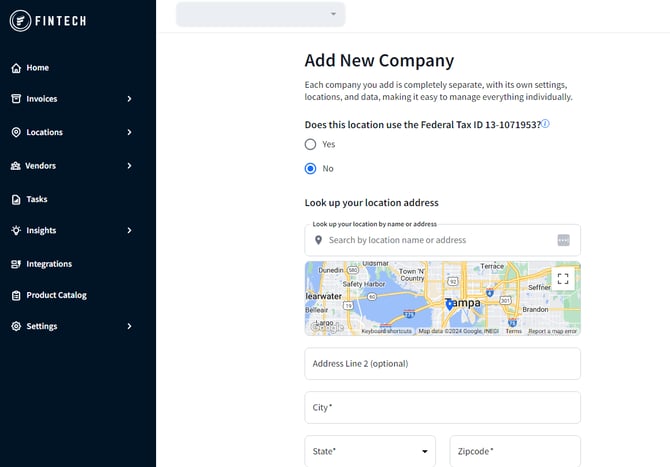
- Answer Yes if the entity shares a tax ID. You can choose to add the entity as a location or as a new company:
💡 We recommend adding the entity as a location. Clicking the Add New Location button will guide you through adding a new location. For more information, see Add a Location.
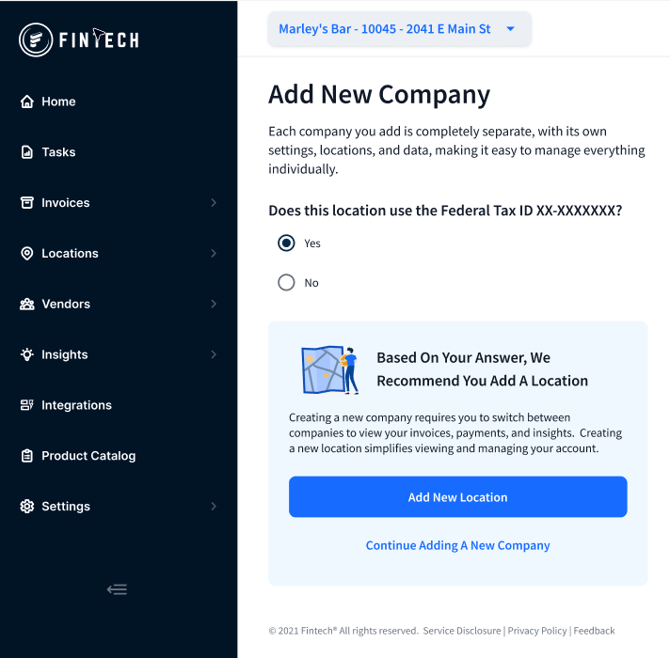
If you decide to add the entity as a new company, it will inherit settings based on the original account (the account from which you logged in).
We will check to ensure the company is not a duplicate of an existing company. Duplicate companies will be reviewed and resolved by our Client Services team.
Once a new company is added, the next steps are to choose your vendors and a bank account, just as was done during the setup of the original company. This is required; the company will NOT be created until these steps are completed.
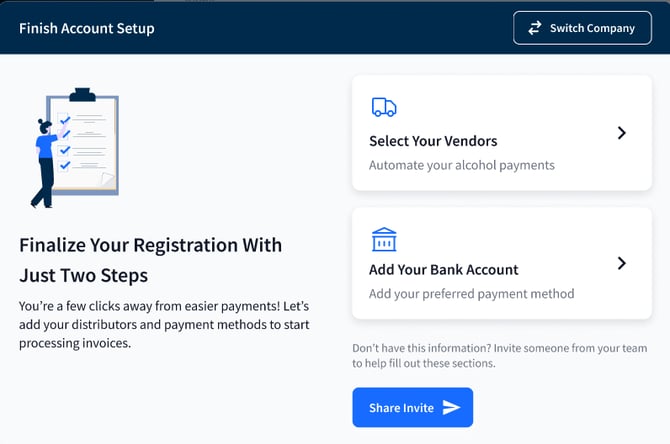
Inviting Users & Logging In
You can invite colleagues to provide the necessary information to complete the registration. Just remember that people invited from this page will have administrator rights. These rights can be changed later.
Once registered, invite your team to newly registered companies by going to Users, under settings. Users can have different roles for each company. For example, a user may have Basic permissions under Company A and have Admin permissions under Company B.
For more information about user roles, see How to Add/Remove Users.
