How do I schedule an immediate payment for a non-regulated invoice I've uploaded?
Schedule immediate payment for non-regulated invoices if your organization has subscribed to Premium Plus service.
Scheduling payments is an add-on service to PaymentSource, which can now digitize invoices for all cost of goods needed to run your business – this includes everything from limes, linens, even toilet paper.
Fintech handles the payment details (such as generating and mailing checks), as well as tracking their status until checks clear. In other words, Fintech is more than just alcohol invoice management. If your company does not subscribe to this service and you want to learn more about Premium Plus, click here.
Scheduling Immediate Payment
After you've uploaded and approved a non-regulated invoice in Manage Invoices, it can be approved and scheduled for payment immediately during the invoice approval process.
💡 If you decide to schedule at a later time, you’ll find the invoice under Invoices > My Invoices. See Scheduling non-regulated payments at a later time.
To schedule a payment immediately during the invoice approval process:
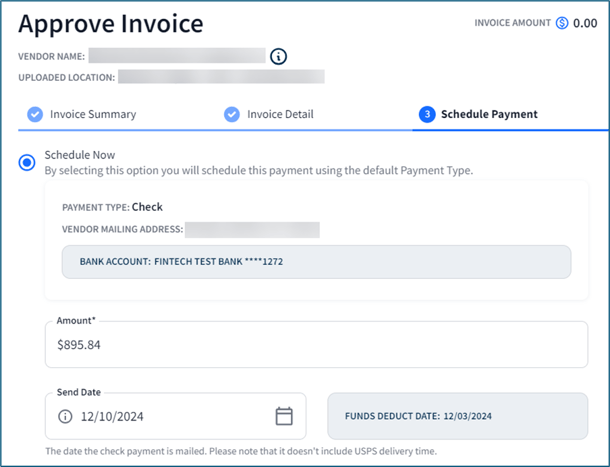
- Click the Schedule Now option. In the first box, you can see your default bank account being used for payment, the payment type (Check or ACH), and the vendor's mailing address.
💡 If you want to change your default payment method, click here to learn how: Options to Pay Invoices. You will have to exit invoice approval process to do so.
- In Amount*, type what you will being paying. You can pay any amount up to the limit set by your administrator. (For more information, see How do I manage Non-Regulated Payments?)
⚠️ An alert message will appear if the payment differs from the amount on the invoice; review and confirm that the payment amount is correct.
- Regarding payment dates:
- Select the date you wish to send the payment. This is when the check is expected to be mailed. If paying by Fintech's check service, delivery depends on the U.S. Postal Service (usually 2-4 days).
- The Funds Deduct Date is the date money is deducted from your bank account, depending on which type of payment you choose.
- If paying by ACH, payment usually is made 24-36 hours, depending on your bank's policies.
- If paying by check, funds are deducted about 5 days prior to when a check is mailed out to your vendor.

- Click Save to keep the changes you've made in your current session and return at a later time or click Review to continue the approval process.
- On the review screen, confirm all details are correct, then click Approve and Pay. The invoice will go into Scheduled status under My Invoices. At this point, you can edit or even cancel the payment. Once the status changes to Funding in Progress, you will not be able to make changes to the payment.
⚠️ Currently, you cannot split your payments on an invoice. For example, if you pay 50% the cost for Invoice ABC, that invoice will not be available to pay the other half. (To complete payment, you would need to upload the same invoice.)
Canceling Payments
To cancel the scheduled payment:
- Go to Invoices > My Invoices.
- Click on the invoice you want to edit.
- Within the Payment Information area, click Edit.
- Cancel the payment on the pop up. You can only cancel a payment when it is still in Scheduled status. Once it starts to fund, you will not be able to cancel it.

