Manage Vendor Price Book Requests
Approve or decline requests to change product prices.
Manage price book requests submitted from vendors in Authorization. This includes price change requests for product promotions, sales, seasonal events, and more.
💡 To review your Price Book, navigate to Products and Pricing: Review your Price Book.
The table displays key product details, including the product needing to be changed, the requested effective date of the change, and information regarding the effect of the price change:
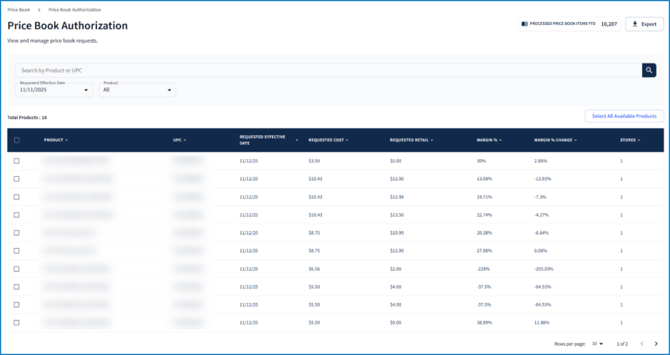
Locate a specific request by product name or UPC using the search bar. Filter the table by a request's effective date (Requested Effective Date) or by requests for a specific product (Product).
In the top right corner of the screen, view the amount of Price Book requests that have been approved and completed in the current year (Processed Price Book Items YTD ). To download the current view of the table as a CSV file, click Export:

Managing Requests
Approving a Single Request
To Approve an individual request:
- Hover over a row and select Approve.
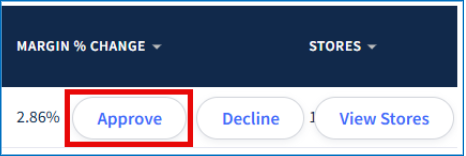
- Review the Requested Effective Date, then select an effective date accordingly. The date selected must be the current day or a future date:
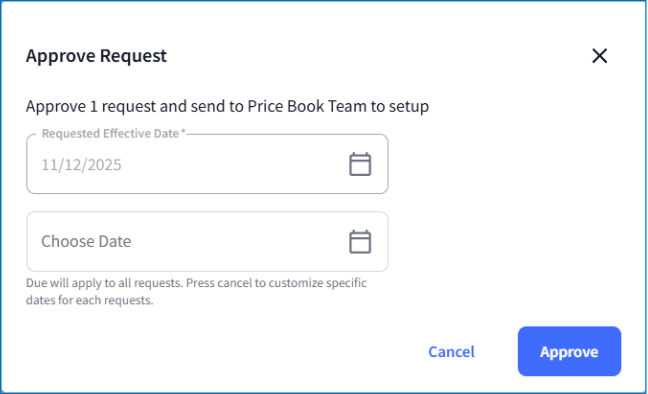
- Click Approve.
When a request is approved, it will move to Price Book > Setup, where your Price Book Team can monitor and complete the change. Refer to Managing Approved Price Book Requests for more information.
Declining a Single Request
To Decline an individual request:
- Hover over a row and select Decline:
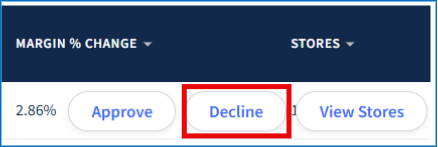
- Enter a reason for declining the request - this will be included in the email notification sent to the vendor:
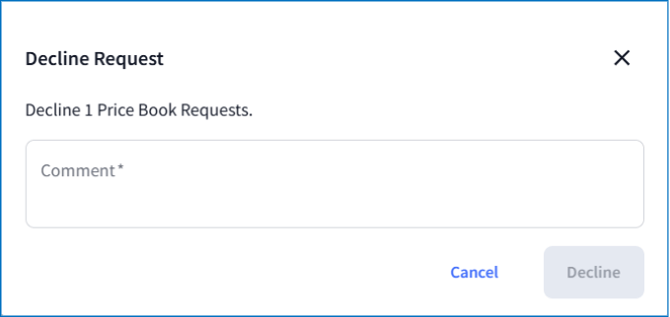
- Click Decline.
A declined request will be removed from the table and the vendor will receive an email notification that includes your reason for declining.
Approving or Declining in Bulk
To approve or decline requests in bulk:
- Either select individual rows by checking the box next to the product's name, check the current box next to the Product column to select the rows in the table, or Select all Available Products above the table to select all price book requests:
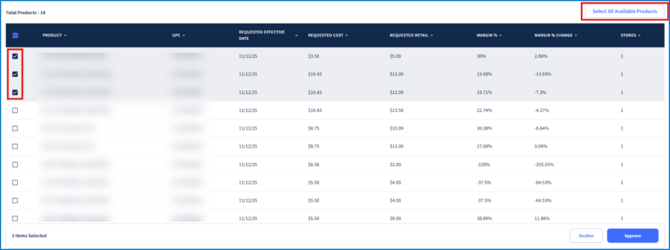
- Click Approve or Decline.
- Follow the respective approve or decline steps above.
Viewing Stores Associated with a Request
To view stores carrying the product in the price book request, hover over a row, then select View Stores: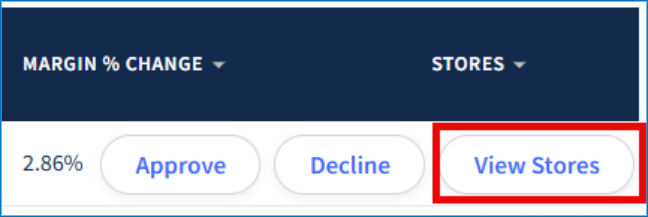
From here, view each store’s ID (Store Number) and location information. Use the search bar, State and City dropdowns, or More Filters button to refine down table results.
To download the table as a CSV file, click Export in the top right corner: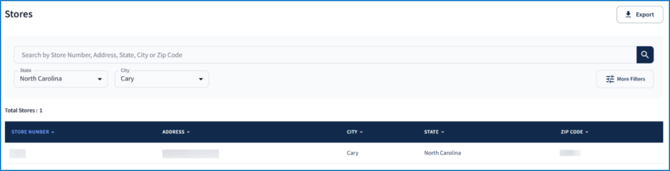
💡 For a more detailed list of active locations, go to Stores: View all Stores.