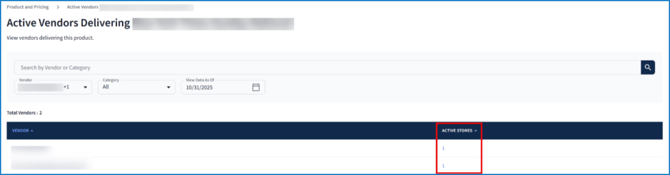Viewing your Price Book
Review and monitor your product pricing, purchasing costs, and margin.
In Product and Pricing, review comprehensive product details from your price book, including each item's category, product name, UPC number(s), retail price, purchase cost, margin, the number of stores receiving the product, and the vendors authorized to deliver it:
⚠️ In order to see data, filters must be selected!
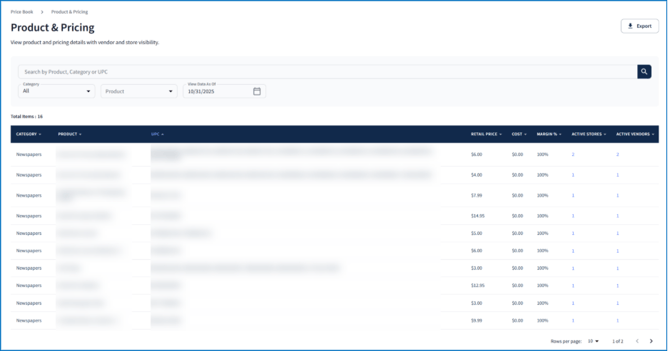
Locate a specific product by its name, category, or UPC using the search bar. Apply filters to narrow down results based on product categories, individual products (Products), or vendors. Select a date from View Data as Of see when products have been authorized for delivery. If a product is in the table, it has been authorized for delivery as of the selected date.
Download the data displayed as a CSV file by clicking Export in the top right corner of the page:

Reviewing Active Stores
To view which store(s) are carrying a product, click the number in the Active Stores column on the product's row:
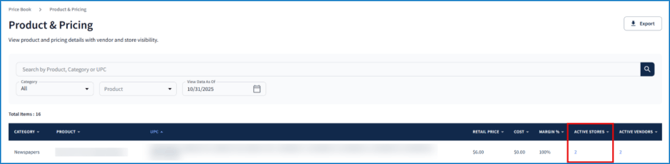
Here, view each store’s address and delivering vendor. By default, the is sorted by Store ID, but choose the Address or Vendor column headers to sort by those fields instead:
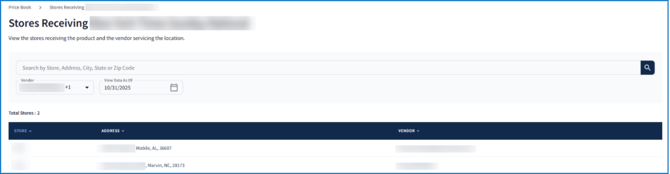
Use the search bar to find a specific store by name, address, city, state, or zip code. Limit the stores shown based on their vendor relationship using the Vendor dropdown. Select a date from View Data as Of to display only those stores authorized to receive the product on or after the selected date.
💡 For a more detailed list of active locations, go to Stores: View all Stores.
Reviewing Active Vendors
To view which vendors are delivering a certain product, click the number in the Active Vendors column on the product's row:
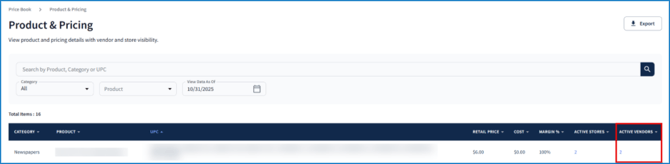
View all vendors that deliver the selected product and the count of stores they are authorized to deliver to (Active Stores). The table defaults to being organized by Vendor, but select the Active Stores header to organize it by that field instead:
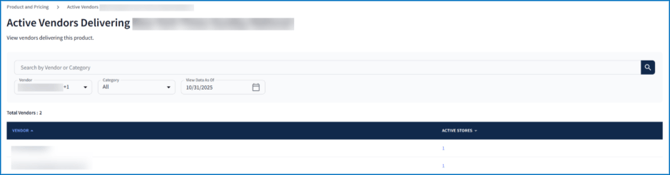
Find vendors based on their name or the type of product (Category) they deliver using the search bar. Use the Vendor dropdown to only view certain vendor(s) data or filter the list by product type using the Category dropdown. Select a date from View Data as Of to display only those vendors that are authorized to deliver the product on or after the chosen date.
💡 For a more detailed list of active vendors, go to Vendors: View all Vendors.
To view the details of the stores that are receiving the selected product from a specific vendor, click the number in the Active Stores Column. Refer to Reviewing Active Stores above.