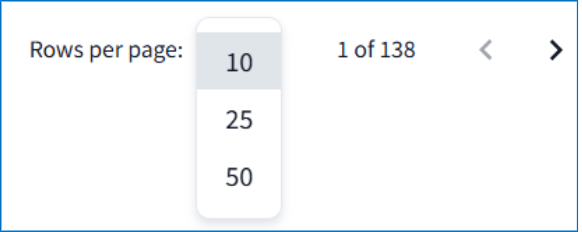Where can I view all the vendors servicing my stores?
View a list of vendors that service your locations, their company details, and authorized products.
In Vendors, view a list of your relationships, including the count of stores each vendor is authorized to deliver to (Active Stores) and the count of authorized products (Active Products). The vendor-store relationships are grouped by product type (Category):
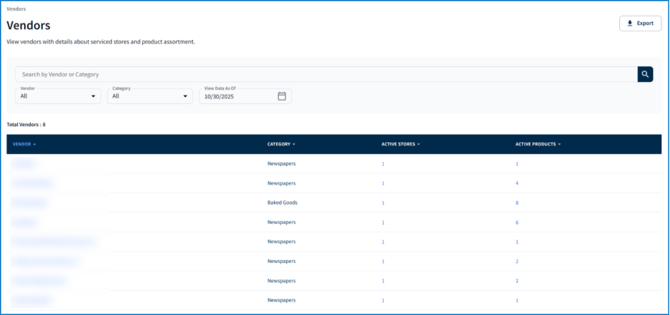
Locate a vendor by its name or category of products it is authorized to deliver using the search bar. Select from the Vendor or Category dropdowns to further filter the table results. Choose a date from View Data as Of to show the vendors that are authorized to deliver products to stores either on or after the chosen date.
💡 The date chosen in View Data as Of can affect the table results. A vendor may have active stores but 0 active products if authorization to deliver products has not been completed as of the chosen date. For example, a vendor may not be authorized to deliver a specific product to the one store they have a relationship with until 11/20. Therefore, the count of their Active Products would be 0 if View Data as Of was 10/30.
Click Export in the top right corner of the page to download the table as a CSV file (including applied filters).
Increase or decrease the number of rows per page using the dropdown at the bottom of the table. If there are more rows than the number selected in the Rows per Page dropdown, use the arrows to move between the pages of data within the table.
Vendor Profiles
Select a vendor from the list to access its vendor profile. View its address, contact number, when they began servicing the retailer, and current contacts. There are also two searchable lists broken up by tabs – Stores Serviced and Products Delivered. Read more in the sections below:
💡If you want to add contacts to a vendor’s profile, please email Client Support.
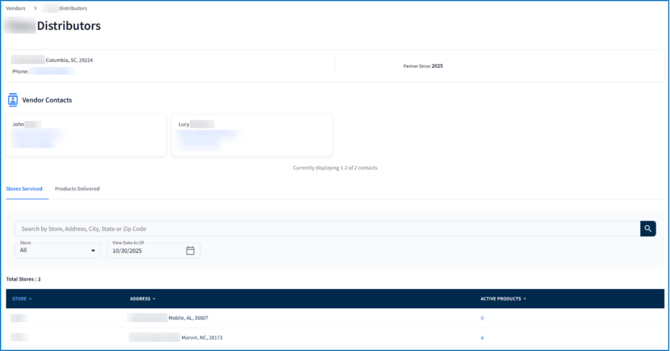
Stores Serviced
In the Stores Serviced tab, all stores the vendor is authorized to deliver to are listed and organized by store number (Store). Each row includes the store’s address and the count of products the vendor is authorized to deliver to each store (Active Products):
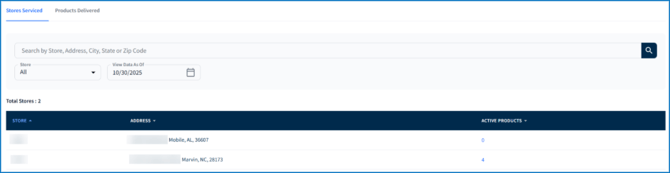
Find a store by its name, address, city, state or zip code using the search bar. Limit the table to show only specific stores by selecting store number from the Store dropdown. Select a date from View Data as Of to list only the stores that the vendor is authorized to service either on or after the chosen date.
To view the products a vendor is authorized to deliver to a store, select the number from the Active Products column:

From here, view each product, its Category, UPC(s), price it is sold at in store (Retail Price), Cost, and Margin %:
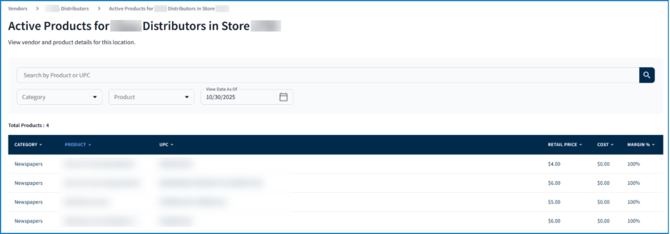
Use the search bar to find a specific product by name or UPC. Use the dropdowns to filter the table by a certain category or product(s). Select a date from View Data as Of to list only the products that the vendor has been authorized to deliver either on or after the chosen date.
💡 If there are multiple versions of the same product at a store, it typically indicates variations of the product, each with their own retail price.
Products Delivered
In the Products Delivered tab, quickly view all products the vendor is authorized to deliver, organized by product name. You can sort the table differently by selecting any of the column headers.
The table includes each product’s category, name, UPC(s), price it is sold at in store (Retail Price), Cost, Margin %, and number of stores the vendor is authorized to deliver the product to (Active Stores):
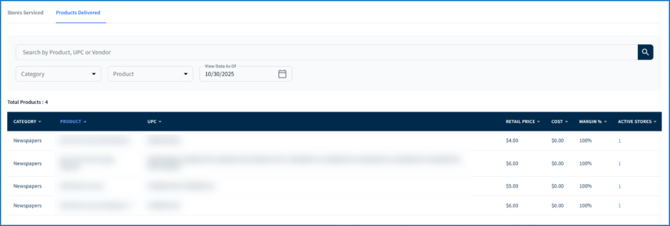
Use the search bar to find a product by its name, UPC, or vendor. The dropdowns can filter the table by a certain category or product(s). Select a date from View Data as Of to display only the products that the vendor is authorized to deliver on or after the chosen date.
Select the number from the Active Stores column to view store being serviced with the product - refer to Stores Serviced above for more information.