Managing Approved Price Book Requests
Learn how to efficiently oversee and update approved price book requests.
All approved requests from Authorization are organized in Setup for streamlined management of price book updates. Within Setup, easily track which requests have been addressed and view any outstanding price book changes that still need action: 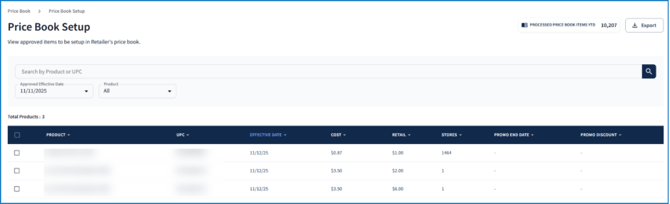
💡 Read more about approving or declining price book requests: Manage Vendor Price Book Requests.
Find a specific request by entering a product name or UPC in the search bar. Use dropdown filters to narrow table results by a requests effective date (Requested Effective Date) or focus on a specific product (Product).
In the top right corner of the screen, the total number of price book requests that have been completed in the current year will be displayed (Processed Price Book Items YTD). To download the current table view as a CSV file, click Export:

Managing Approved Requests
Complete a Single Request
To mark a single request as complete:
- Hover over a row and select Mark as Completed.

- Select either Use Existing Effective Date or add an effective date:
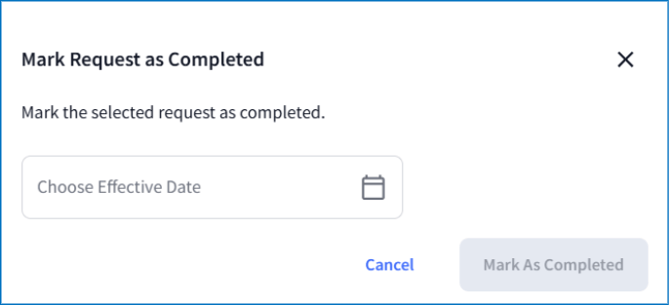
- Click Mark as Completed.
Complete Requests in Bulk
To mark multiple requests as completed at one time:
- Select individual rows from the table, check mark the box next to the Product column to select the current count of rows:

- Click Mark as Completed.
- Select either Use Existing Effective Date or choose an effective date:
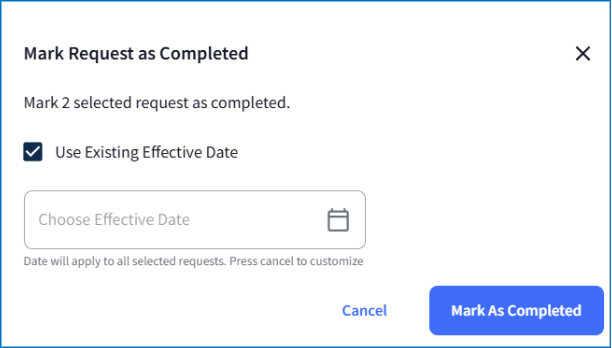
- Click Mark as Completed.
Editing Effective Dates
Editing a Single Request
The effective date for a request can be updated even after the request is marked as completed. To make changes after completion:
- Locate the request in the table.
- Hover over the row and select the pencil icon:

- Update the Effective Date column, then click Save:

Bulk Edit Requests
To edit the effective date for multiple requests:
- Select rows from the table, or click Select all Available Products above the table to choose all approved requests

- Click Edit Effective Date.
- Select a date in Choose Effective Date, then click Apply.

Viewing Stores Associated with a Request
To view which stores are associated with a given request, hover over a row and selectin View Stores: ![]()
Here, each store’s ID (Store Number) along with location details is displayed. Use the search bar, state and city dropdowns, or the More Filters button to refine table results:
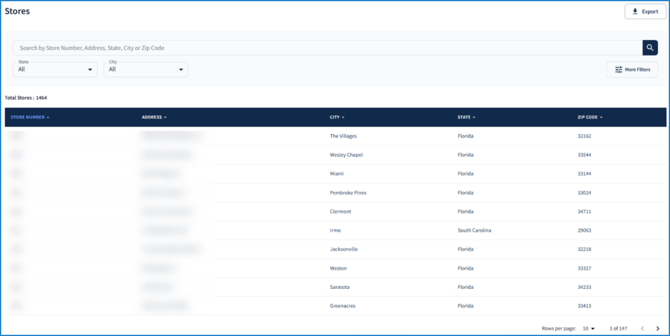
To download the list of stores in the table as CSV file, click Export in the top right corner.
💡 For a more detailed list of active locations, go to Stores: View all Stores.