Where can I review all vendor payments and requests?
Monitor vendor payments, resolve outstanding balances, and view transaction details in Payment Activity.
View all retailer-vendor transactions within Payment Activity for the current year. Transactions shown include vendor payments, wholesale costs, service fees, and more. The table is organized by Payment Request ID, but can be sorted differently by selecting any of the column headers: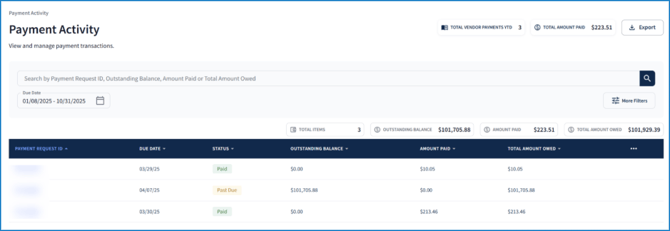
Find a specific transaction by its Payment Request ID, outstanding balance, amount paid, or amount owed using the search bar. View payments requested or credits received during a specific time frame using the Due Date dropdown:
Select More Filters to further refine your results by the status of the payment request (Status), Transaction Type, or Invoice Type. The Sort By fields can organize the table by a specific column. If you'd like your current filters to appear each time you log in, toggle Save as default filter:
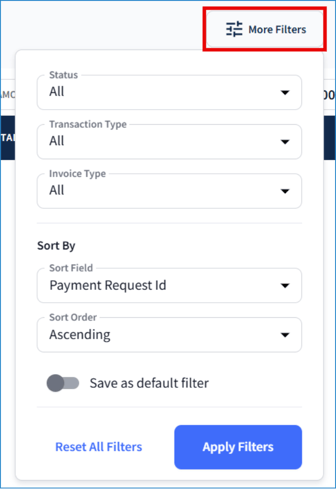
Above the table are dynamic fields that provide totals of the columns in the table:
- Total Vendor Payments YTD - Total number of payment requests submitted in the current year regardless of selected filters.
- Total Amount Paid - Sum of payment requests with a Paid or Partially Paid status regardless of selected filters.
- Total Items – Total number of payment requests in the table. Dependent on selected filters.
- Outstanding Balance – Sum of payment requests in the table with an Open, Partially Paid, or Past Due status.
- Amount Paid – Sum of payment requests in the table with a Paid or Partially Paid status. Dependent on selected filters.
- Total Amount Owed – Sum of all payment requests in the table. Dependent on selected filters.
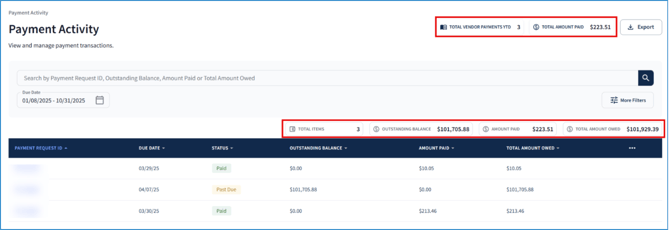
Add more columns to the table by selecting the ellipses at the right end of the header row, including Invoice Type, Transaction Type, or Date Span:
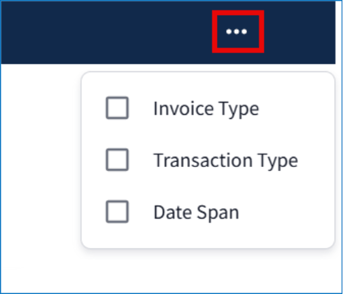
Download the data shown in the table as a CSV file (including any filters applied) by clicking Export in the top right corner of the page:

Table Overview
Below is a description of each column in the Payment Activity table.
|
Column |
Description |
|
Payment Request ID |
The ID assigned to the payment request. |
|
Due Date |
Date payment is owed on a payment request. |
|
Status |
Past Due – A payment request that has not been paid. Open – A payment request that has yet to be paid and has not surpassed the due date. Partially Paid – A payment request that has an outstanding balance but has not surpassed the due date. Paid – A payment request that has been successfully settled. |
|
Outstanding Balance |
The amount owed on an Open, Past Due, or Partially Paid payment request. |
|
Amount Paid |
The total amount paid to satisfy the payment request. |
|
Total Amount Owed |
The amount that needs to be paid in order for a payment request to have a Paid status. |
|
Invoice Type |
Type of payment request, which can include SBT Sales, fees, passthrough, variance, shrink requests, etc. |
|
Transaction Type |
Credit – Charges refunded to your bank account. Invoice – A payment request. |
|
Date Span |
Date range for applicable transactions within the payment requests |
Viewing Transaction Details
Review payment request details by clicking on a request's ID within the Payment Request ID column. Read more below to learn about the two tabs on the request's details page - Payment Received and Sales Summary.
Payment Received
The Payment Received tab lists all payments you've made towards the selected payment request. Details include the date when a payment was posted (Payment Posted Date) and the amount paid (Total Paid). By default, the table is organized by Payment Posted Date, but can be sorted by Total Paid:
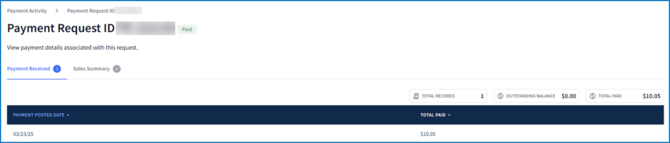
Above the table, dynamic fields display various totals including the count of payments shown in the table (Total Records), the amount owed on the request (Outstanding Balance), and the sum of all payments made (Total Paid):

Sales Summary
Within Sales Summary, view which stores are associated with a payment request, the number of products bought in store (Units Sold), and the requested payment amount (Total Amount Owed):
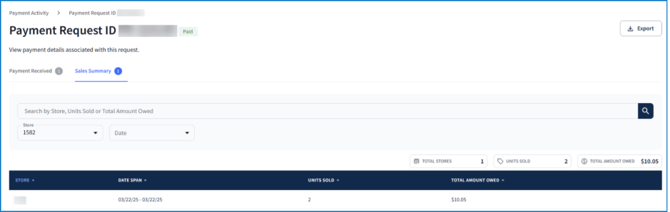
Use the search bar to find specific transactions by store, number of products scanned at checkout (Units Sold), or total amount owed to the vendor. The Store and Date filters can also be used to help find transactions by location or within a chosen time frame.
Dynamic fields above the table display the table's column totals, which is dependent on the filters chosen. Details include the number of stores listed in the table (Total Stores), the total products sold per store (Units Sold), and the amount still owed to the vendor per store (Outstanding Balance):

To download the data in the table as a CSV file, select Export:

Need Help?
If you notice any discrepancies, contact Client Support.